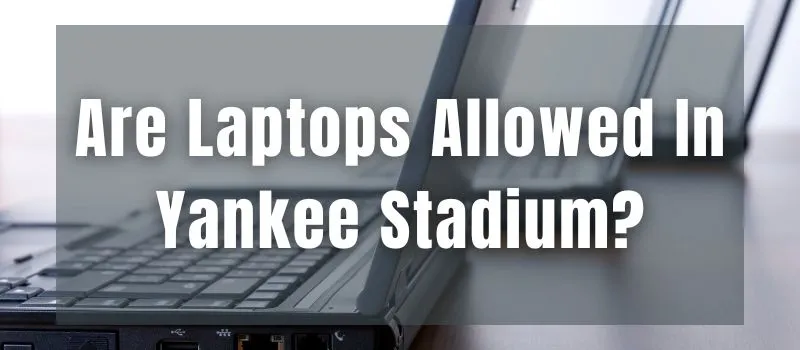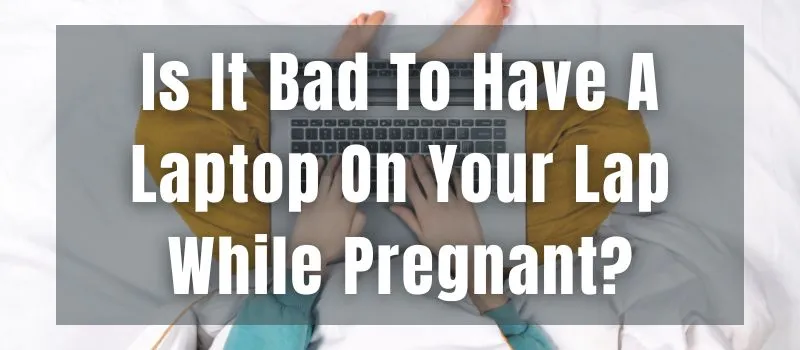Laptop touchpads utilize a combination of sensors and software algorithms to track and interpret the movements of your fingers. These touch-sensitive surfaces use capacitive technology, which means they can detect the electrical charge from your fingertips.
But these touchpads are not just limited to basic cursor movements. They also support multi-touch gestures, allowing you to pinch, zoom, scroll, and swipe with ease. The touchpad’s software recognizes various gestures and translates them into specific actions, giving you a seamless and intuitive user experience.
Are you curious about laptop touchpads and technology? In our next post, we’ll discuss touchpad types, how they work, and the latest touchpad technologies.
Let’s explore laptop touchpads with Dr. Umer, a computer specialist. Join us as we explore the complicated mechanisms underlying these touch-sensitive miracles and how they have changed laptop interaction.
Table of Contents
How Do Laptop Touchpads Work?
Laptop touchpads, also known as trackpads, serve the same purpose as desktop computer mouse. They allow you to control the mouse pointer, or cursor, which is used to select and activate items on the screen.
The touchpad essentially acts as a substitute for the physical mouse, providing a convenient and portable way to navigate your laptop. The touchpad utilizes touch-sensitive technology to detect your finger movements.
The smooth surface of the surface interacts with the electricity produced by your fingertips. As your finger moves across the touchpad, sensors on the device track changes in electrical charge.
These sensors send the information to the touchpad’s controller, which processes the data and translates it into corresponding movements of the cursor on the screen.
The touchpad’s software is designed to interpret different gestures, such as tapping, scrolling, and swiping, and converts them into specific commands for your laptop.
Thanks to the advancements in touchpad technology, modern laptops often come equipped with multi-touch support. This means you can use multiple fingers or gestures simultaneously to perform various actions.
For example, you can pinch your fingers together to zoom in on an image or spread them apart to zoom out. Laptop touchpads work by detecting the electrical charge from your fingertips and translating it into cursor movements on the screen.
They provide a user-friendly and portable alternative to the traditional computer mouse, allowing you to navigate and interact with your laptop with ease.
The Evolution Of Laptop Touchpads
Laptop touchpads have come a long way since their inception. In the early days, laptops relied on mechanical touchpads, which were essentially small, pressure-sensitive pads.
These mechanical touchpads worked by detecting the movement of your finger and translating it into cursor movement on the screen. While these touchpads were functional, they lacked the precision and sensitivity of modern touchpads.
Mechanical vs. Capacitive Touchpads
Mechanical Touchpads
Mechanical touchpads, as mentioned earlier, utilized physical pressure to detect movement. They consisted of a small, rectangular pad that you could press or move your finger across to control the cursor.
Underneath the pad, there were two small buttons that acted as left and right mouse buttons. When you pressed the pad, it would make contact with a series of springs and electrical contacts, signaling the movement to the laptop’s internal hardware.
While mechanical touchpads served their purpose, they had some limitations. They were prone to wear and tear, requiring frequent cleaning and maintenance. Their accuracy was often compromised, making precise movements challenging.
Capacitive Touchpads
Capacitive touchpads, on the other hand, employ a different mechanism altogether. Instead of relying on physical pressure, capacitive touchpads use the principle of capacitance to detect touch and movement.
These touchpads are made of a thin layer of insulating material coated with a conductive material, typically indium tin oxide (ITO). When you touch the surface of a capacitive touchpad, your finger acts as a conductor, disrupting the electrostatic field.
The touchpad’s sensors pick up on this change in the electric field and translate it into cursor movement on the screen. Capacitive touchpads are highly sensitive and offer precise tracking, making them a popular choice among laptop users.
The Role Of Sensors In Touchpad Functionality
To understand how touchpads work, it’s crucial to delve into the role of sensors. Touchpads contain a grid of tiny sensors that detect the movement and position of your finger. These sensors are typically based on one of two technologies: resistive or capacitive.
Resistive Sensors
Resistive sensors consist of two transparent layers separated by a small gap. When you press down on the touchpad, the layers come into contact, completing an electrical circuit.
The point of contact is then registered as a touch input. Resistive touchpads are less common in modern laptops as they lack the precision and sensitivity of capacitive touchpads.
Capacitive Sensors
Capacitive sensors, as mentioned earlier, use the principle of capacitance to detect touch inputs. They consist of a grid of electrodes that create an electrostatic field.
When your finger comes into contact with the touchpad’s surface, it disrupts the electric field, allowing the sensors to pinpoint the touch location. Capacitive sensors are highly accurate and responsive, making them the preferred choice for modern touchpads.
Understanding Gestures And Multitouch
One of the key advantages of touchpads is their support for gestures and multitouch functionality. Gestures allow you to perform various actions by using specific finger movements on the touchpad surface.
For example, a two-finger swipe can be used to scroll through web pages or documents, while a pinch gesture can be used to zoom in or out.
Multitouch, on the other hand, refers to the ability of touchpads to recognize and track multiple points of contact simultaneously. This enables you to perform complex gestures and actions involving more than one finger.
For instance, you can use three fingers to switch between open applications or four fingers to reveal the desktop.
The implementation of gestures and multitouch varies across different operating systems and touchpad drivers. Windows, macOS, and Linux all have their own set of predefined gestures and settings, allowing users to customize their touchpad experience according to their preferences.
The Value Of Software And Drivers
Touchpad functionality is not solely determined by the hardware itself but also by the drivers and software installed on the laptop. Touchpad drivers act as an intermediary between the hardware and the operating system, translating touch inputs into commands that the system can understand.
These drivers provide additional features, settings, and customization options for the touchpad. The operating system’s built-in touchpad drivers frequently provide only the most fundamental features.
Installing the specific touchpad drivers offered by the laptop manufacturer is advised to maximize the functionality of your touchpad. These drivers usually come bundled with software utilities that allow you to fine-tune settings, customize gestures, and optimize the touchpad’s performance.
Future Laptop Touchpad Technology
As technology continues to advance, we can expect further innovations in the field of laptop touchpads. Some of the trends and developments to look out for include:
Haptic Feedback
Haptic feedback technology provides tactile sensations in response to touch inputs. Future touchpads may incorporate haptic feedback, simulating the feeling of pressing physical buttons or providing subtle vibrations to enhance the user experience.
Pressure Sensitivity
The pressure-sensitive touchpad recognizes various amounts of pressure applied by the user. This feature opens up possibilities for more nuanced interactions, such as varying line thickness when drawing or applying different levels of force for specific actions.
Integration with Biometrics
With the increasing prevalence of biometric authentication, touchpads may incorporate fingerprint sensors or other biometric technologies, allowing for secure and convenient login options directly from the touchpad.
Enhanced Gesture Recognition
Gesture recognition algorithms are constantly evolving, enabling touchpads to recognize more complex gestures accurately. This advancement can lead to more intuitive and efficient interactions with laptops.
FAQs
Can I use a touchpad with gestures on a desktop computer?
Yes, you can use a touchpad with gestures on a desktop computer. Many external touchpad devices are available on the market that can be connected to a desktop computer via USB or Bluetooth.
These touchpads are designed to offer similar functionality and gesture support as laptop touchpads, providing a convenient alternative to using a traditional mouse.
Can I disable the touchpad on my laptop?
Yes, you can disable the touchpad on your laptop if you prefer using an external mouse or if you find the touchpad’s accidental touch sensitivity bothersome.
Most laptops have a dedicated key combination or a function key that allows you to toggle the touchpad on or off. Alternatively, you can also disable the touchpad through the operating system’s settings or the touchpad driver software.
How can I adjust the sensitivity of my touchpad?
To adjust the sensitivity of your touchpad, you can navigate to the touchpad settings in the operating system or the touchpad driver software.
Here, you will find options to customize various settings, including sensitivity. By tweaking the sensitivity settings, you can make the touchpad more or less responsive to your touch, depending on your preferences.
Why is my touchpad not working?
There can be several reasons why your touchpad is not working. Some common causes include:
Driver Issues
Outdated or incompatible touchpad drivers can prevent the touchpad from functioning correctly. Ensure that you have the latest touchpad drivers installed from the manufacturer’s website.
Hardware Malfunction
Physical damage or hardware issues can lead to touchpad malfunctions. If you suspect a hardware problem, it is advisable to contact the manufacturer or a certified technician for assistance.
Disabled Touchpad
Sometimes, the touchpad may be accidentally disabled. Check the function keys or touchpad settings to ensure that the touchpad is enabled.
Operating System Glitches
In rare cases, operating system glitches or conflicts may cause the touchpad to stop working. Restarting the laptop or performing a system update can help resolve such issues.
Can I connect an external mouse to my laptop if I prefer it over the touchpad?
Absolutely! Connecting an external mouse to your laptop is a common practice and offers an alternative input method for those who prefer the precision and familiarity of a mouse.
Most laptops have USB ports or Bluetooth capabilities that allow you to connect various types of external mice, including wired or wireless options.
Are touchpads more efficient than traditional mice?
Efficiency is subjective and largely depends on personal preference and familiarity. While touchpads provide a convenient and integrated input method, some users may find traditional mice more comfortable and efficient for certain tasks, such as graphic design or gaming. It’s best to try both options and decide which one suits your needs and preferences.
Conclusion
Laptop touchpads have evolved significantly over the years, offering precise and intuitive ways to interact with our laptops. From mechanical touchpads to capacitive touchpads with advanced gesture recognition, touchpad technology has come a long way.
Understanding the underlying principles and technologies behind touchpads enhances our appreciation for their functionality and opens up possibilities for further innovations in the future.